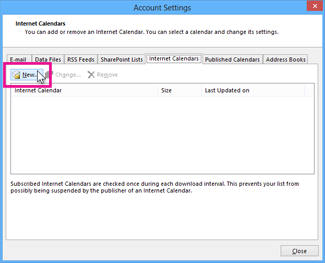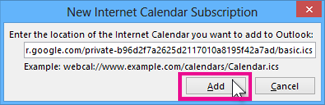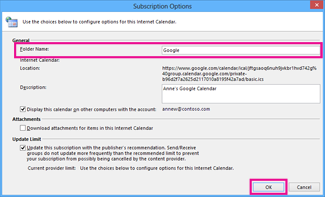OUTLOOK
iCal address for BADIA | COLLEGIO:
https://calendar.google.com/
calendar/ical/
badia@anselmianum.com/
public/basic.ics
iCal address for ATENEO:
https://calendar.google.com/
calendar/ical/
ateneo@anselmianum.com/
public/basic.ics
Select one of the iCal addresses that appears above, and then right-click to copy it.
In Outlook, click File > Account Settings > Account Settings.
On the Internet Calendars tab, click New.
Paste the address you copied above, by pressing CTRL+V, and click Add.
In the Folder Name box, type the name of the calendar as you want it to appear in Outlook, and then click OK.
To add another calendar, simply copy the other address and repeat these steps.
When you start Outlook, it checks Google Calendar for updates and downloads any changes. If you keep Outlook open, it also periodically checks for and downloads updates. (Google Calendar tells Outlook how often to check for updates.)
Note: Changes you make in Outlook aren’t sent to your Google Calendar. To update your Google calendar, open Google Calendar from a browser